Vous trouverez sur cette page un guide de prise en main rapide de la Médiathèque Pédagogique qui vous permettra de mettre en ligne une vidéo, éditer ses informations et la partager.
-
Accéder à la Médiathèque Pédagogique
https://mediatheque-pedagogique.unicaen.fr/
Une fois sur le site, cliquez sur le bouton Connexion en haut à droite. (Les code et mot de passe sont les identifiants de votre compte numérique).
-
Mettre une vidéo en ligne
Cliquez sur Ajouter une vidéo.

Vous arrivez sur le formulaire d’ajout d’une nouvelle vidéo.
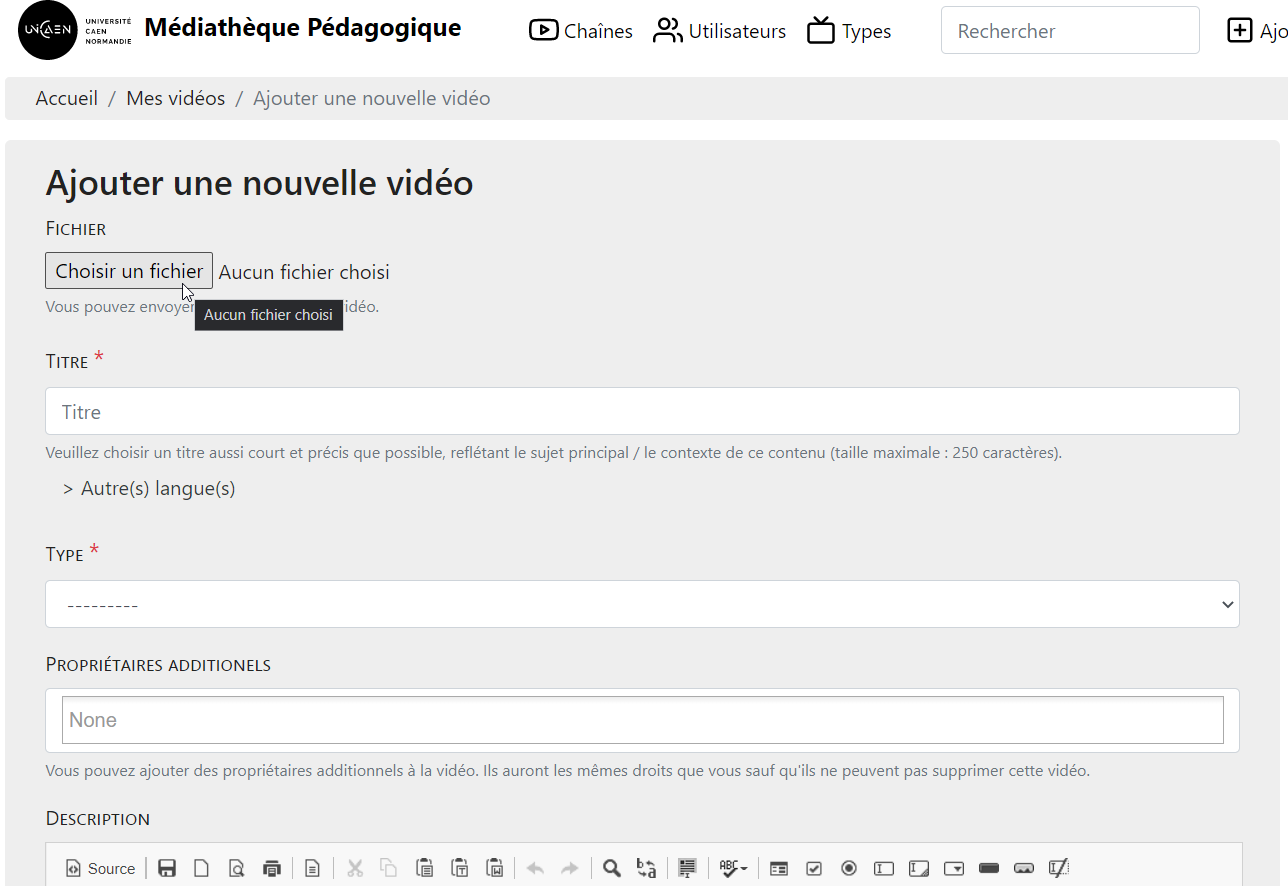
Choisissez la vidéo depuis votre ordinateur et renseignez au moins les champs Titre, Type et Discipline.
Il est toutefois recommandé de remplir tous les champs.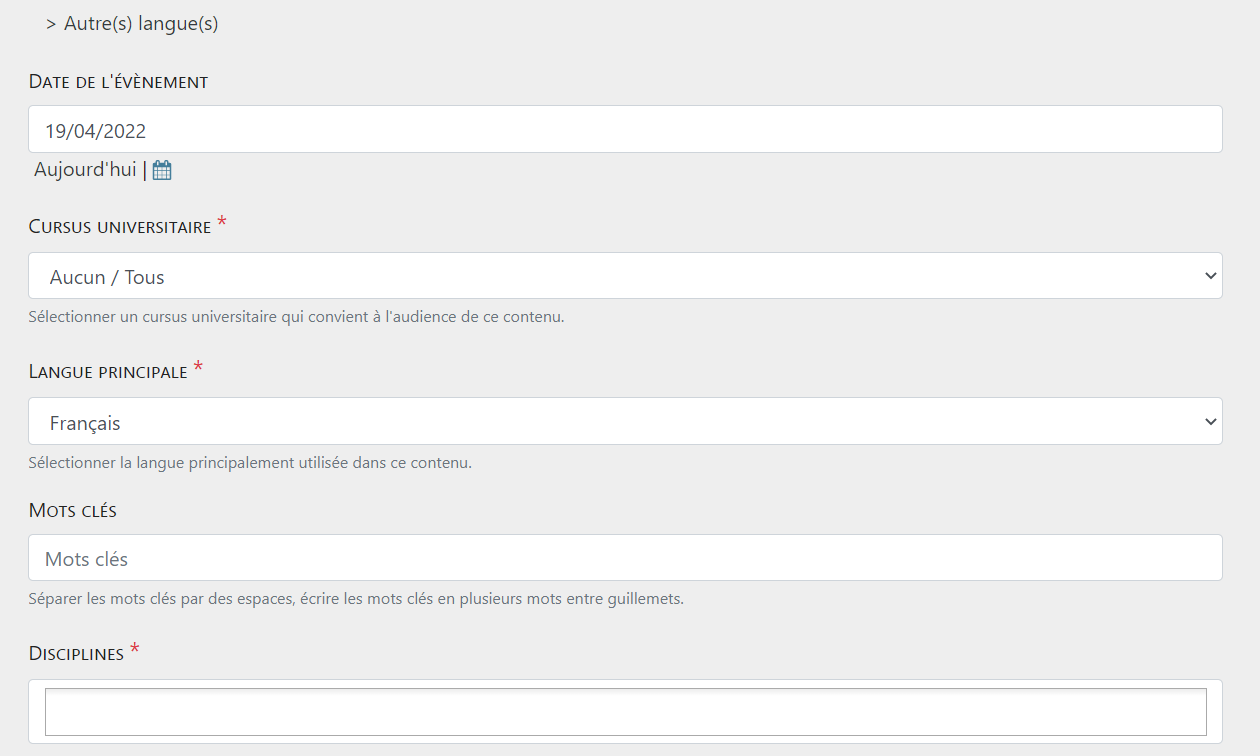
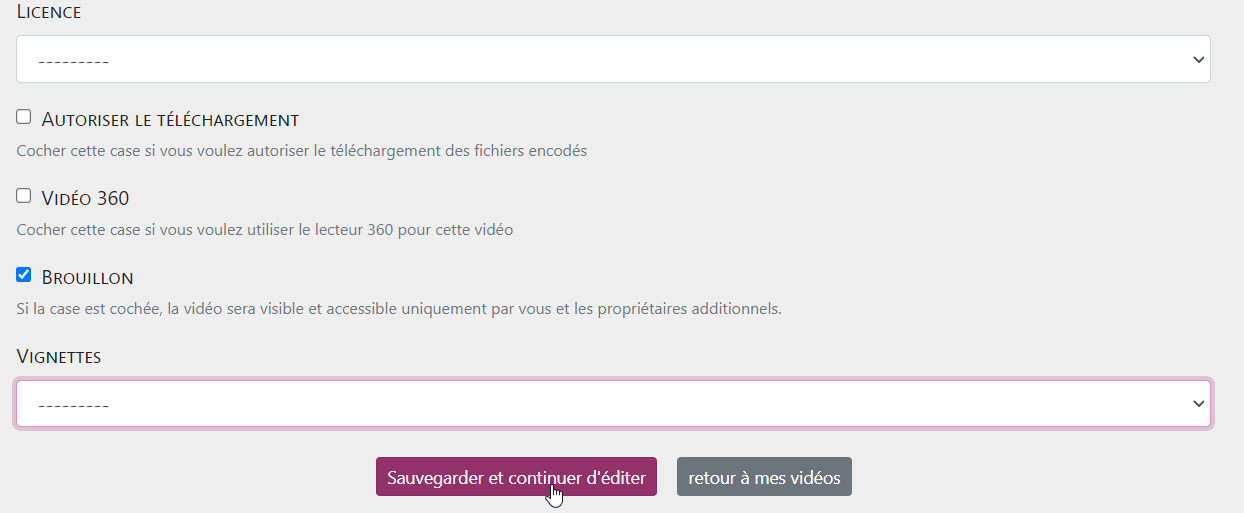
Le mode Brouillon est coché par défaut, ainsi la vidéo ne sera visible que par vous.Si vous décochez le mode Brouillon d’autres options apparaissent :
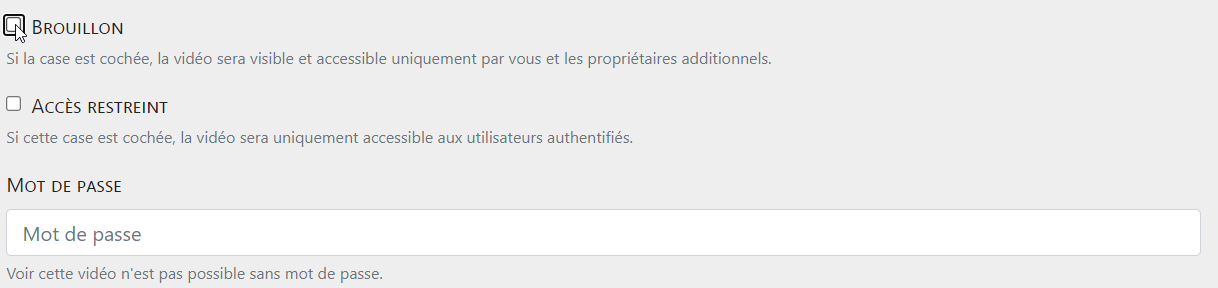
- Accès restreint : seuls les utilisateurs ayant un compte (personnels et étudiants de l’université) pourront lire la vidéo.
- Mot de passe : la vidéo sera protégée par un mot de passe défini ici. Ainsi vous pouvez donner l’accès à cette vidéo uniquement aux personnes à qui vous avez fourni un mot de passe.
Une fois les paramètres remplis, vous pouvez cliquer sur le bouton Sauvegarder et continuer d’éditer.
Vous recevrez un mail dès la fin de l’encodage de la vidéo.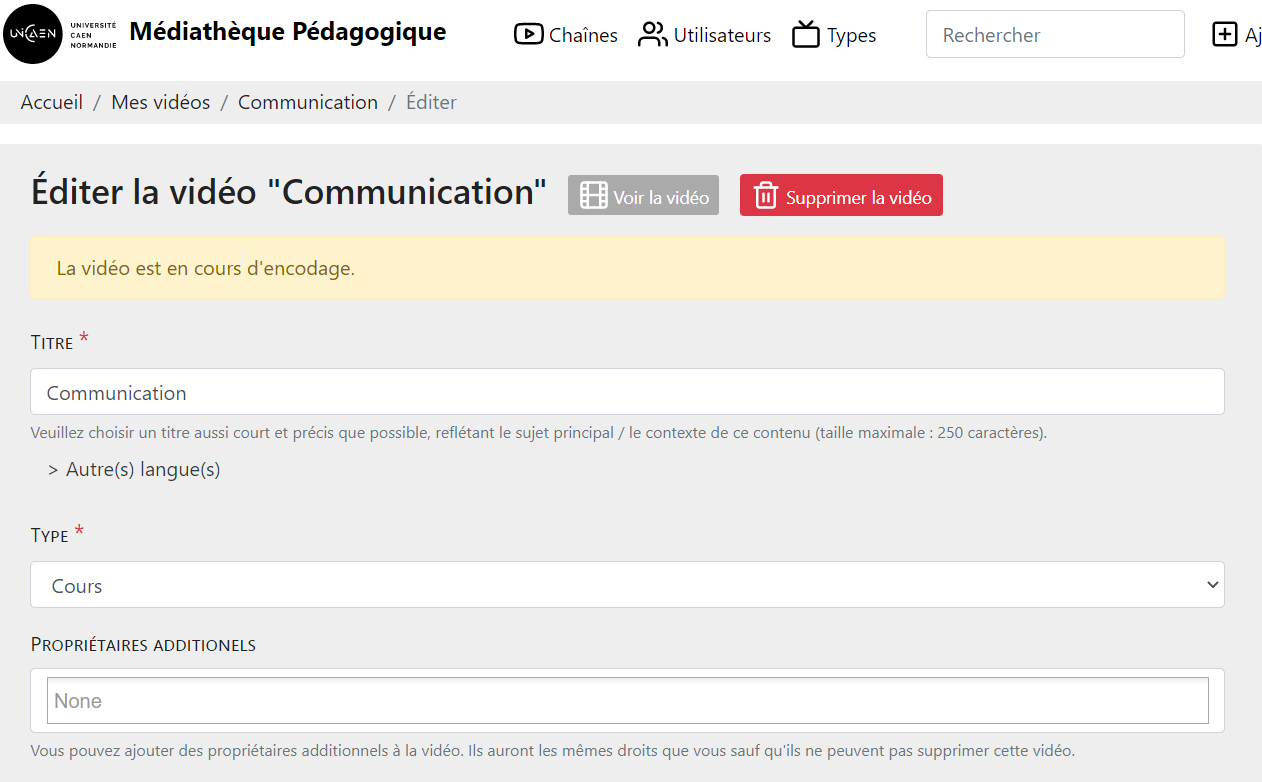
-
Gérer une vidéo
Vous pouvez accéder à vos vidéos via votre menu de profil.
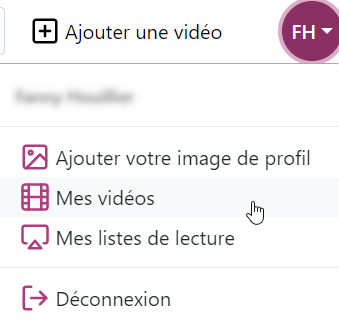
Pour chaque vidéo vous avez des options :
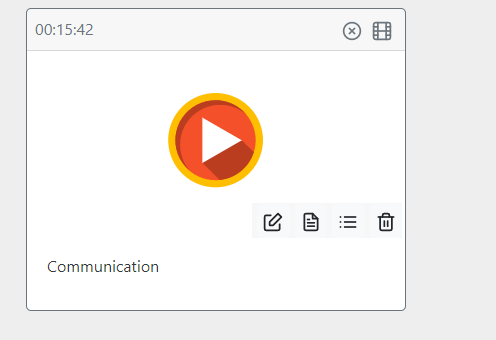
Éditer la vidéo
Compléter la vidéo
Chapitrer la vidéo
Supprimer la vidéo
-
Partager une vidéo
L’onglet de partage est accessible via l’icône
sous la vidéo.
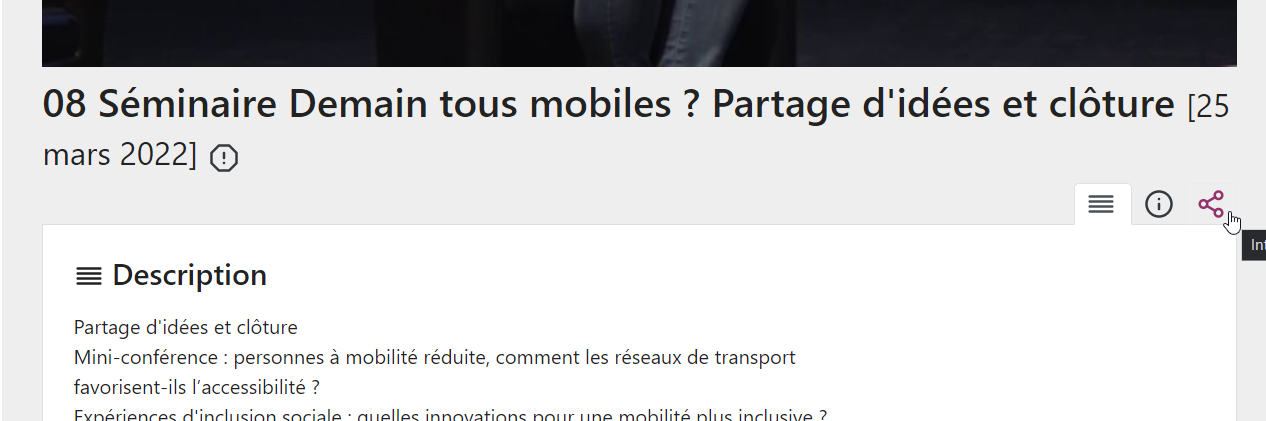
Vous pouvez ainsi déterminer différents paramètres de lecture.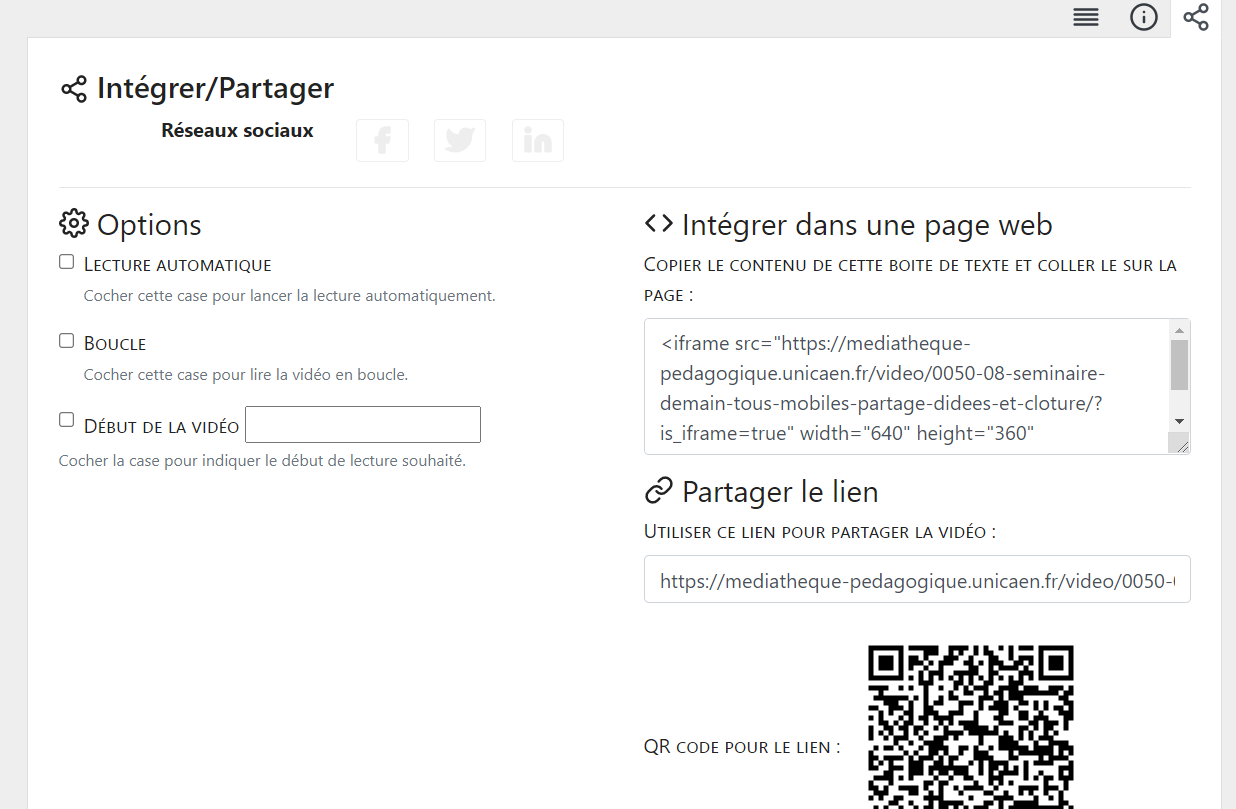
Ensuite, vous pouvez utiliser une des méthodes de partage suivantes :
- Code d’intégration : à coller dans un texte HTML comme par exemple dans un cours d’e.campus.
- Lien de partage : à communiquer dans un mail par exemple.
- QR code : à flasher avec une application mobile par exemple.
Quelle que soit la méthode de partage, les paramètres de la vidéo s’appliqueront.

Le contenu de cette page est mis à disposition selon les termes de la Licence Creative Commons Attribution - Pas d’Utilisation Commerciale - Partage dans les Mêmes Conditions 4.0 International .
